In this article I will guide you through the steps required to create a custom toolbar and use it in AccelliCAD. I will also show you how to install and use your custom toolbar on another computer. AcceliCAD provided many different paths to the various dialogue boxes and interfaces that we will use to crate and use the toolbar. These examples use the most direct path to these tools. You may use a diferent method because of your experience or the usual procedures that you follow. It doesn’t matter, result will be the same.
Create a custom toolbar

Customize Toolbar Dialogue
Select Tools>Customize to open the Customize dialogue box. Then select the Toolbars tab.
Using the command Categories and Buttons display, click on a button to include in your custom toolbar and drag it from the dialogue box out onto the drawing editor panel, then release. You will see that a new toolbar has been created with a default name and the button you have just added. Continue to click and drag any buttons that you want to include out of the dialogue box and onto the toolbar. When you hover over the toolbar an indicator will appear where the button will be inserted when you release the mouse button.
If you want to include a command that is not included in the default collection, say a custom sequence of commands, just click and drag any button onto the toolbar. Select the button on the toolbar and you will see the tooltip, help and command values for this button. You can easily change them to suit your own purposes. Use a brief tooltip hint as to the command purpose. The helpstring can be a little longer for a concise description of the button. The command string is a sequence of commands as you would enter them from the keyboard, with “;” for the return key. Note that by clicking on any button in any open toobar you can see the definition strings for that button. This is a great way to learn how command sequences are developed.
When you have finished creating your custom toolbar click on the Close button on the Customize dialogue box. AcceliCAD will save your toolbar definition and add it you the default configuration, which means that it will load every time you start AcceliCAD.
Renaming your custom toolbar
AcceliCAD has kindly named your custom toolbar Toolbar29 or something equally meaningless. To give it a meaningful name click on View>Toolbars to open the Select Toolbars dialogue box. from the toolbar list select your custom toolbar. In the text box below the list type a meaningful toolbar name. Click on OK and the toolbar will be permanatly renamed.
Getting a little bit fancy
When the Customize dialogue box is open and you have selected a button in your custom toolbar (or any other toolbar for that matter), clicking the Options button on the dialog box will allow you to set a number of additional toolbar controls. In most cases the default settings are OK. However you may decide to add custom icons for your own special custom command buttons. To do so select the icons of your choice using the fileds in the Button Bitmaps section. Your button icons should be .BMP files located in the AcceliCAD program folder. To create a comprehensive suite of buttons for every configuration option you need to provide each custom button in four versions; small -16×15 pixels, large – 24×22 pixels, color and monochrome versions.
Sharing your custom toolbar
To share you toolbar you need to create a toolbar definition file. Use Tools>Customize to open the Customize dialogue box, then select the Toolbars tab. Click on the Export button. Another dialogue box will open will all the open toolbars selected. Deselect all but your custom toolbar, enter a filename for your custom toobar definition file. The default setting controls are usually adequate, but you can adjust to suit your situation if you need something different. Click OK, then in the file selector dialogue box enter a filename for the definition file and save as a standard definition file (MNU). Then Close the Customize dialogue box.
You must edit the menu file manually to complete this process. Open the MNU file with a plain text editor (Notepad). Depending on what buttons you have selected your menu definition file should look somethng like this…
—
***MENUGROUP=ICAD
***TOOLBARS
**MYTOOLBAR
TBAR_MyToolBar [_Toolbar(“MyToolBar”, _Floating, _Show, 1454, 378, 1)]
ID_Line [_Button(“Line”, ICON_16_LINE, ICON_16_LINE)]^C^C^C_LINE
ID_Polyline [_Button(“Polyline”, ICON_16_PLINE, ICON_16_PLINE)]^C^C^C_POLYLINE
ID_Arc_Start-End-Direction [_Button(“Arc Start-End-Direction”, ICON_16_ARCSED, ICON_16_ARCSED)]^C^C^C_ARC;_E;_D;
***HELPSTRINGS
TBAR_MyToolBar [MyToolBar]
ID_Line [Draws a line]
ID_Polyline [Draws a polyline, including straight and arc segments]
ID_Arc_Start-End-Direction [Draws an arc given start, end, and starting direction]
—
You will see a line ***MENUGROUP=ICAD. Change ICAD to any unique group name (e.g. ***MENUGROUP=MYTBAR) for your custom menu and save the file.
To share the menu you must provide the menu definition file (just created) together with all the custom bitmaps (if any) that you have assigned to the toolbar. Copy all these files in to the AcceliCAD program folder on another computer. This is the folder where AcceliCAD is stored.
On the new computer, start AcceliCAD, then select Tools>Customize to open the Customize dialogue box, then Import. From the file selector dialogue select the custom MNU file you wish to load and click OK. Then click Close to close the Customize dialogue box.
The toolbar will be loaded in the location and the visibility set as when it was exported. You can further relocate the toolbar (by clicking and dragging) and change visibility (View>Toolbars and check on or off) to suit your needs. The toolbar will be loaded will each new session of AcceliCAD.
Custom toolbars can be removed from your default menu load by loading the Customize dialogue box and clicking on the Reset button. Close AcceliCAD and open it again. Only the default menus will load.
Creating custom toolbars is easy and a fast way to customise your AcceliCAD interface to improve speed and convenience of use.

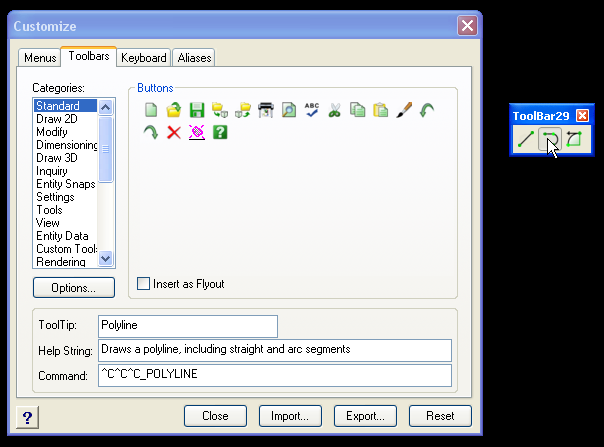
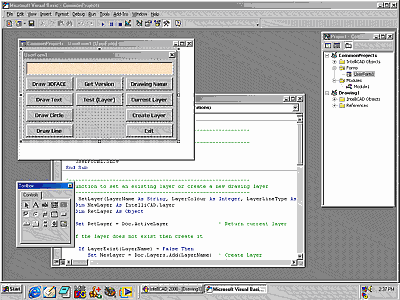




Yeah, simple stuff for software that is familiar to AutoCAD users. Want to enjoy an AutoCAD like package that is loaded with extras and developed by a team that has been at it for over 25 years? Dont get CAD mad by some guy in his garage, or software that is of unsure quality developed by the low quality east. actually get them all, then come try progeCAD, one CAD to rule them all, competitively and affordable priced at $399 for Professional! http://www.progecad.us/id=3909