Sheet Lightning greatly simplifies the development of complicated multi-intersection design patterns, transition-pieces between dissimilar cross-section ducts or circular and rectangular ducts, manifolds, and curved and possibly tapering ducts of the segmented “lobster-back” form. It allows you to work in either a two or three-dimensional environment, and can be used in a parametric manner that enables a basic design to be used for a wide range of differently-dimensioned situations.

Rather surprisingly, Sheet Lightning is a DOS program. When run on a Windows system, as would almost always be the case today, it operates in standard 640×480 VGA full-screen DOS graphics mode. Despite that, its graphics display is pleasant (unlike some DOS-mode CAD programs) and effective. The relatively low resolution by today’s Windows standards is not an obvious annoyance or limitation.
As with most DOS-based CAD-type programs, Sheet Lightning has its own conventions for user interface design and control logic, and hence the user needs to become familiar with that before being able to operate it effectively. Most of it is fairly self-evident but there are some things that are quite a puzzle until you read about them in the manual.
 The manual is electronic and, rather surprisingly for a DOS program, is in HTML form for viewing with a Web Browser in Windows! It is quite thorough, although its display clarity is spoiled by excessive use of background patterns and its wording is sometimes a bit confusing. I deleted its background graphics files and was then able to read it much easier. An “FAQ” (Frequently Asked Questions) file is also included, and is very helpful.
The manual is electronic and, rather surprisingly for a DOS program, is in HTML form for viewing with a Web Browser in Windows! It is quite thorough, although its display clarity is spoiled by excessive use of background patterns and its wording is sometimes a bit confusing. I deleted its background graphics files and was then able to read it much easier. An “FAQ” (Frequently Asked Questions) file is also included, and is very helpful.
Graphic output from SHEET LIGHTNING is only by means of a plotter using the HPGL data format. There is no facility for sending graphic output to a Windows printer, regrettably. The only provision for printer output is in plain text form for numerical listings to be later hand-entered into some machine. HPGL data can be output to a file, so one of the Windows HPGL printing utility programs could be used to read such a file and plot it on a Windows printer. Screen Layout
The screen is divided into six main areas, as can be seen in the screen illustration.
The top row is the main menu bar, comprising “File”, “Output”, “Compute”, “Arrange”, “Sheet”, “Match”, “Scene” and “Options”.
 The left hand side of the screen contains the ‘Design Menu’ as a column of text items. This menu area holds commands and tools frequently used in creating a design.
The left hand side of the screen contains the ‘Design Menu’ as a column of text items. This menu area holds commands and tools frequently used in creating a design.
The Design Menu displays one of three menus above and the “previous” and “next” commands provide for switching between the menu displays. The Design Menu displays one of three menus above and the “previous” and “next” commands provide for switching between the menu displays. The Design Menu displays one of three menus above and the “previous” and “next” commands provide for switching between the menu displays. The Design Menu displays one of three menus above and the “previous” and “next” commands provide for switching between the menu displays.
The row below the main menu and to the right of the design menu displays various items of numerical data such as the current cursor X-Y-Z coordinates, and the name of the currently loaded file. This row is also used for displaying error or informational messages.
The bottom row of the screen is referred to as the ‘Dimension Line’ (rather confusingly!) And used to display various dimension values when certain operations are being used. The term ‘Dimensions’ in this program usually does not refer to dimensioning annotations, but rather the size values of object features.
2D or 3D


 The design facility offers the option of working in either 2D or 3D environment. The manual says: “The 2D facility is probably the best to begin with and is ideal for simple designs involving only two objects, or more if center lines are in the same plane. The 2D viewing can be in plan, side or end elevations. You can switch between these views quickly to examine or continue working on the design from another view. The 3D environment can be used to create anything from the simplest to the most complex design and is very useful for visualizing designs.”
The design facility offers the option of working in either 2D or 3D environment. The manual says: “The 2D facility is probably the best to begin with and is ideal for simple designs involving only two objects, or more if center lines are in the same plane. The 2D viewing can be in plan, side or end elevations. You can switch between these views quickly to examine or continue working on the design from another view. The 3D environment can be used to create anything from the simplest to the most complex design and is very useful for visualizing designs.”
At start-up the design environment is in 3D mode and the cursor is in the design area of the screen at the origin. As the cursor moves, a box or square is drawn which relates the cursor position on the screen to its 3D position in the design. This box is only active in the 3D mode and serves to clarify the position and orientation of the 2D plane on which the mouse cursor is currently operating. It is an unusual solution to this particular need, but quite effective.
Parametric -v- Design Modes
Sheet Lightning can operate in two main design modes, one of which is referred to rather ambiguously as Design Mode, and the other as Parametric Mode.
You can work entirely in Design Mode, in either 2D or 3D, to design most fabrications, and produce graphic or numerical output for the work to be constructed. Alternatively, you can design a non-specifically dimensioned fabrication and then use the Parametric Mode to save it with variable dimensions attached to it. Then that parametric data file can be later opened and specific dimensions entered so that it can either be finished off for that particular job in the Design Mode or exported to a CAD or NC system.
Both modes can produce DXF output of unfolded patterns from a design. DXF data can be imported to most general CAD systems (and many other programs) such as for cutting the patterns on a cutting device. Any other form of output, including a sheet layout of patterns, can be done in Design Mode only.
About Sheet Lightning
Sheet Lightning originated in 1990 by RevCAD Software in England and has proved itself in wide use in industry. Since June 2000 it has been distributed as Shareware on the Internet. This means it can be freely downloaded and operates with some restrictions, mainly in the complexity of intersecting shapes (see below). When you have determined that the program suits your needs, payment of the registration fee buys an un-locking code to remove the restrictions. Limitations of Unregistered Shareware Version
Simple designs composed of no more that two objects and having no oblique offset (or skew) are enabled with full output capability. You can therefore use the program to develop unfolded patterns for intersecting cylinders, cones, ovals, adapters, square-to-rounds, rectangular sections etc. (all supported components) provided they have no oblique offset.
Registration will unlock the possibility for unlimited numbers of intersecting components. Typically this enables designs such as breeches, lobster back bends (segmented bends), offset square-to-rounds or any combination, including highly original unusual and one-off design capabilities.
Note: these designs can be created without registration but pattern and 3D output cannot be obtained until the program is registered.

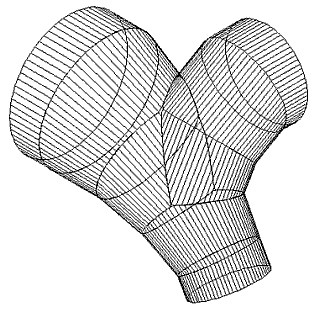

![TurboCAD Deluxe v21 [Download]](https://www.cadinfo.net/wp/wp-content/uploads/2014/08/51lOFa6h-5L.jpg)




