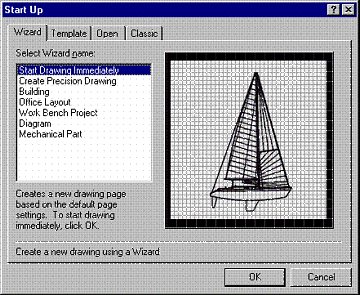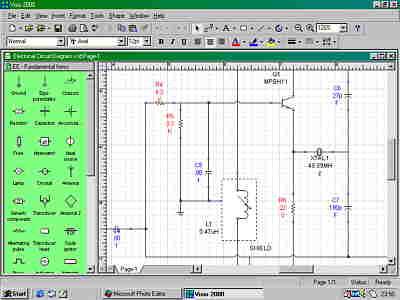IronCAD is a recent addition to the line-up of mid-range solid modeling programs on the market. Developed by Visionary Design Systems, it has strong historical links to the now defunct TriSpectives solid modeler. In fact it has many similarities. Also based on the ACIS modeling engine, it has many features intended to ease the modeling process, including and elegant user interface. TriSpectives was priced below $700, but IronCAD, is in a different league all together.
Requirements
Operating System Windows 95, 98 and NT (3.51 and 4.0)
- CPU: any Pentium
- RAM: 64Mb
- Disk: 65Mb
- Graphics: 256 color VGA
- CD-ROM: Required.
We tested IronCAD on a 333MHz Pentium II with 128Mb RAM and a 24bit graphics adapter. IronCAD ran OK on this system, but a faster CPU is highly recommended.
Installation
IronCAD shipped on a single CD-ROM and installs like any other Windows program. No problems there. The typical installation took 71Mb and the minimum useful configuration will occupy 65Mb. An allowance of at least 100Mb for working files is also recommended.
A second CD contains SOLIDTOOLS, also included with IronCAD. This CD contains 38 component libraries of 3D objects (in addition to those provided on the IronCAD CD), in a variety of disciplines. It fill around 230Mb and also includes around 400 good quality texture maps.
Documentation
IronCAD comes with comprehensive documentation. There are two manuals; a brief Installation Guide and Tutorial Exercise and a thorough Reference Guide.
Operation
Conceptually, IronCAD follows the same basic theme of most other solid modeling programs. You build a 3D solid model on the screen and the associated 2D drawings are generated automatically from this master model. The 2D layout drawings can be adjusted to you particular requirements using the variety of 2D drawing tools provided.
The key idea is that any change you make to the master model is carried across into the 2D drawings. This ensures that the 2D drawings are always up to date and reflect the current status of the model.
The standard IronCAD editing screen follows Windows conventions with pulldown menus across the top and tools bars anywhere you care to place them.. IronCAD also supports extensive use of drag-and drop, tooltips and right mouse actions to bring up commend menus.
 A key feature of IronCAD is the “IntelliShape” (intelligent shape). A number of IntelliShape catalogs ship with IronCAD. An IntelliShape is a parametric object such as a fastener or hole. It can be dragged from the catalog library and dropped anywhere on the to the model. These objects intelligently position themselves with respect to the surface they are dropped on. They can be edited interactively or by changing values via a dialog box thereafter.
A key feature of IronCAD is the “IntelliShape” (intelligent shape). A number of IntelliShape catalogs ship with IronCAD. An IntelliShape is a parametric object such as a fastener or hole. It can be dragged from the catalog library and dropped anywhere on the to the model. These objects intelligently position themselves with respect to the surface they are dropped on. They can be edited interactively or by changing values via a dialog box thereafter.
Right mouse clicks bring up context-sensitive menus on screen at the cursor location..
When an object is selected on the screen, its state can be adjusted by cycling through several options. By default, objects are displayed as shaded forms in a semi-gloss, mid-gray color. Selecting an object displays it in a composite wireframe/shaded mode. Clicking again brings up an editing display for that object, with grips displayed for interactively adjusting its key dimensions. Clicking a third time highlights individual faces.
All modeling is parametric. Any time an object is selected, a right mouse click displays allows properties such as dimensions, color, material properties and textures to be displayed and adjusted. Changing the parameters of a single object will cause the surrounding geometry to adapt to suit.
Beyond the construction of objects using drag-and-drop IntelliShapes, a wide variety of more conventional 2D and 3D editing functions is also available. You can create 2D outlines and extrude of revolve them. You can apply constant and variable fillets (called blends in IronCAD) and create 3D objects using sweeps and lofting operations. There are some more specialized commands to create a shell from a solid and create a solid from a surface model.
 As far as 2D drawings go, these can be saved in IronCAD’s native file format or exported as AutoCAD DXF or DWG format (Release 13 or 14 sub formats).In a test file export, a simple 3D object shape was output to an A sized drawing sheet and exported to DXF. The 2D geometry imported into AutoCAD successfully, almost. The views and titleblock (created as a separate drawing block) were in the right positions on the drawing sheet, but at the wrong scale— it was too large. In practice it is easy enough to rescale the drawing in AutoCAD, but it is inconvenient.
As far as 2D drawings go, these can be saved in IronCAD’s native file format or exported as AutoCAD DXF or DWG format (Release 13 or 14 sub formats).In a test file export, a simple 3D object shape was output to an A sized drawing sheet and exported to DXF. The 2D geometry imported into AutoCAD successfully, almost. The views and titleblock (created as a separate drawing block) were in the right positions on the drawing sheet, but at the wrong scale— it was too large. In practice it is easy enough to rescale the drawing in AutoCAD, but it is inconvenient.
On the subject of translation, IronCAD addresses this topic comprehensively. It includes a wide variety of import and export options for 3D geometry.
The import formats supported include IGES and STEP, DXF and 3DS and PRJ (3D Studio file formats but not the later 3D Studio MAX format), 3D geometry from TrueSpace and Wavefront animation programs, VRML 1.0, a raw triangle format, STL and a number of versions of the native ACIS SAT solid modeler format.
File export options include 3D geometry and 2D raster formats. 3D export formats include ACIS SAT in versions 1.7, 2, 2.1, 3 and 4, IGES and STEP, DXF, 3DS, Wavefront, STL, VRML and POV. 3D geometry can also be saved to a Visual Basic file to facilitate definition of the geometry within VB program.
2D raster formats facilitate displaying images in a wide range of publishing applications. You can save images as BMP, EPS, JPG, PCX, PNG, TGA, TIFF, RTL and GIF.
A couple of export formats were tested with generally good results. An IGES file containing several trimmed NURBS surfaces defining a boat hull was imported. The surfaces were truly translated, with only a few minor mismatches at the surface edges.
Beyond normal 3D solid modeling, IronCAD allows individual facets to be edited and permits 3D models to be constructed and edited using the many features of surface modeling.
A few 3D Studio files were imported with excellent results. All geometry was intact and correctly oriented. Sample VRML files were imported and although the geometry was virtually translated correctly, the axes were swapped, building the model on its side.
IronCAD includes its own high quality rendering and keyframe animation facilities. As with other aspects of IronCAD, pre-defined animation paths can be dragged from a catalog of motions and dropped onto the model. Rendering can be made out to an AVI file or created as a sequence of still images. The quality and realism of the output is enhanced by texture mapping, bump mapping, decals, transparency, reflection mapping, anti-aliasing and shadows. The final output can be smooth shaded or raytraced, depending on your requirements. The raytracer delivers quite reasonable performance.
Conclusion
Overall, IronCAD is a comprehensive mechanical design tool that worked well. Its well design user interface, extensive use of drag-and-drop and IntelliShapes allow rapid construction and editing. It is a very flexible design tool and for best results should be used with powerful hardware.
UPDATE NOVEMBER 2009
This review was conducted some years ago on IronCAD 1.4.
VDS has recently released IronCAD “XG”