CADVANCE is a general CAD program that has been popular in America for some years, but has not been seen in my part of the world, Australia. The main promotional features are its ease and speed of use, and wide ranging professional capability in both 2D and 3D. My impressions are that the claims are well founded.
Windows Presentation
 CADVANCE uses a modern fully Windows presentation and environment that is effective and pleasant to use.
CADVANCE uses a modern fully Windows presentation and environment that is effective and pleasant to use.
Manuals
The electronically provided software I received included copious well-illustrated manuals and tutorials in Acrobat PDF format. The on-line Windows help is also quite thorough.
Layouts and Menus
The default layout of menus and toolbars is good. However, you can change it and create your own additional toolbars. If you drag the toolbar to the side, it reshapes to group the contents in columns, and may be a better layout. CADVANCE supports multiple open drawing files using the Windows Multiple Document interface.
Zooming and Panning
There is a full complement of display zooming and panning options including ‘Dynamic’, where you drag the cursor up/down to zoom in/out, or for panning to drag the image around. In 3D mode, this Dynamic method extends to rotating the display on a vertical or horizontal axis, which is highly convenient.
Line-based Drawing Facilities
All the usual line-based drawing facilities are provided, with object properties that include line-style, display color and line-weight separately – as they should be. Line-weight is set by numbers, which relate to multiples of the printer’s minimum line width. The lineweight property does not affect the on-screen display at all. It only becomes effective when printing.
This might be considered a bit confusing, but it avoids the problem that besets some other systems, that arises because lineweight is inherently a printer-related property. It could only be applied to the display in the scale-less 2D/3D design work space in an arbitrary manner that could produce misleading or useless effects, as it does in some systems.
But the important thing is that CADVANCE does have a separate line-weight property, which is essential in today’s environment where you are likely to want to print with both colored lines and with various lineweights.
Layers
The layer system provides 255 layers, initially named “Layer 1” etc. You can rename them as desired. The number provided is more than adequate for anyone, and is typical for many CAD systems. Default object properties of color, line-style and line-weight can be set for each layer. Properties of selected objects can also be set independently of those defined for the layer they are placed upon. Object-Snapping
The very important matter of object-snapping is catered for by a full set of modes, and are most easily set by clicking on the status bar snap indicator.
However, this only allows one snap mode to be set at any time. A more convenient option is to pick AutoSnap. Then the cursor will offer to snap to whatever comes within range.
AutoSnap mode displayed near cursor Here the cursor has snap to midpoint. The AutoSnap mode and can be seen displayed near the cursor.
CADVANCE’s object snap facilities are pretty good, but not as slick as in some other CAD products.
Text Fonts
CADVANCE has its own form of line-based text fonts, similar to AutoCAD’s SHX system, and probably inherited from older versions of CADVANCE. It has separate text drawing functions for the old CADVANCE font system or the Windows TrueType system.
I believe that new work in a Windows-based CAD system should use TrueType fonts. CADVANCE uses its old system when importing DXF or DWG and maps AutoCAD’s most common SHX fonts to its own similar ones. The system includes a text spell checker.
Importing Files
 External Reference file insertion is supported along similar lines to AutoCAD’s Xrefs Xrefs in files imported from AutoCAD are supported provided the referenced DWG files have been already converted into CADVANCE’s VWF format.
External Reference file insertion is supported along similar lines to AutoCAD’s Xrefs Xrefs in files imported from AutoCAD are supported provided the referenced DWG files have been already converted into CADVANCE’s VWF format.
CADVANCE can convert from other file formats by selecting the file-type in the File Open dialog. It can import AutoCAD DWG and DXF files, including AutoCAD 2000 format.
CADVANCE appears to perform a thorough conversion.
The File Open dialog’s file-type list allows import of many formats of graphic data. AutoCAD is the only CAD format supported, but there are numerous raster formats, metafiles, and HPGL plot data files.
2D and 3D
The 2D and 3D capabilities work in different display environments, but data can be passed back and forth very easily. This scheme has the advantage that the display and user interaction controls are in each case tailored to the types of operations needed in the two modes of working, without controls for the other mode being available to confuse matters.
The 3D mode is rather easier to work in than many 3D CAD environments. One thing that helps is an optional system of plane displays. This can surround the modelling region with three planes conceptually like a floor and two walls, each with a grid displayed. This helps in keeping track of your orientation and display scale.
The 3D mode is a line-based system, augmented by planes or surfaces. It is not a solids system, and it lacks the wide range of complex shape manipulation and inter-surface blending that are needed in 3D modelling for work like mould design. For work that is mainly planar, it is very capable.
CADVANCE has a mode called ‘PaperSpace’, but it is conceptually quite different from AutoCAD’s facility of the same name. Switching to PaperSpace from DesignSpace does not alter the display. Instead it merely allows the setting of a print scale to the work already drawn full size. I failed to comprehend how this facility is really intended to be used, however. It is one topic that the help system does not address very much.
Printing
When printing, a dialog appears for setting many print options.
Printing Options
A second dialog can be used to set items relating to color. The system provides for 15 colors when printing, and this dialog allows for mapping the 255 screen colors to 15 printer colors.
Printing – Color options
They can be made utterly dissimilar if desired. Buttons also provide for black-only printing, and for setting printed line-widths for screen colors if desired. That could be used with the black-on-white button to implement the old AutoCAD color-to-line-width scheme. The illustration shows this form of setup, although I’d prefer to use CADVANCE’s Lineweights. For that method, the Lineweight numbers act as multiples on the printer’s line-width – one pixel for an inkjet printer. The dialog shows that minimum width, and you type in a bigger value. The lineweight numbers will then multiply that. Lineweight 0 is the minimum width, 1 is twice that, 2 is 3 times, etc. CADVANCE’s print/plot system is very versatile yet straightforward. Summary
CADVANCE 2000 can be recommended as an easy to use and very versatile Windows CAD system.
CADVANCE

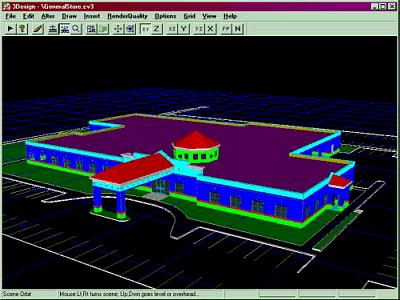


![Microsoft Visio Professional 2013 (1PC/1User) [Download]](https://www.cadinfo.net/wp/wp-content/uploads/2015/05/413ktOmQhVL.jpg)


