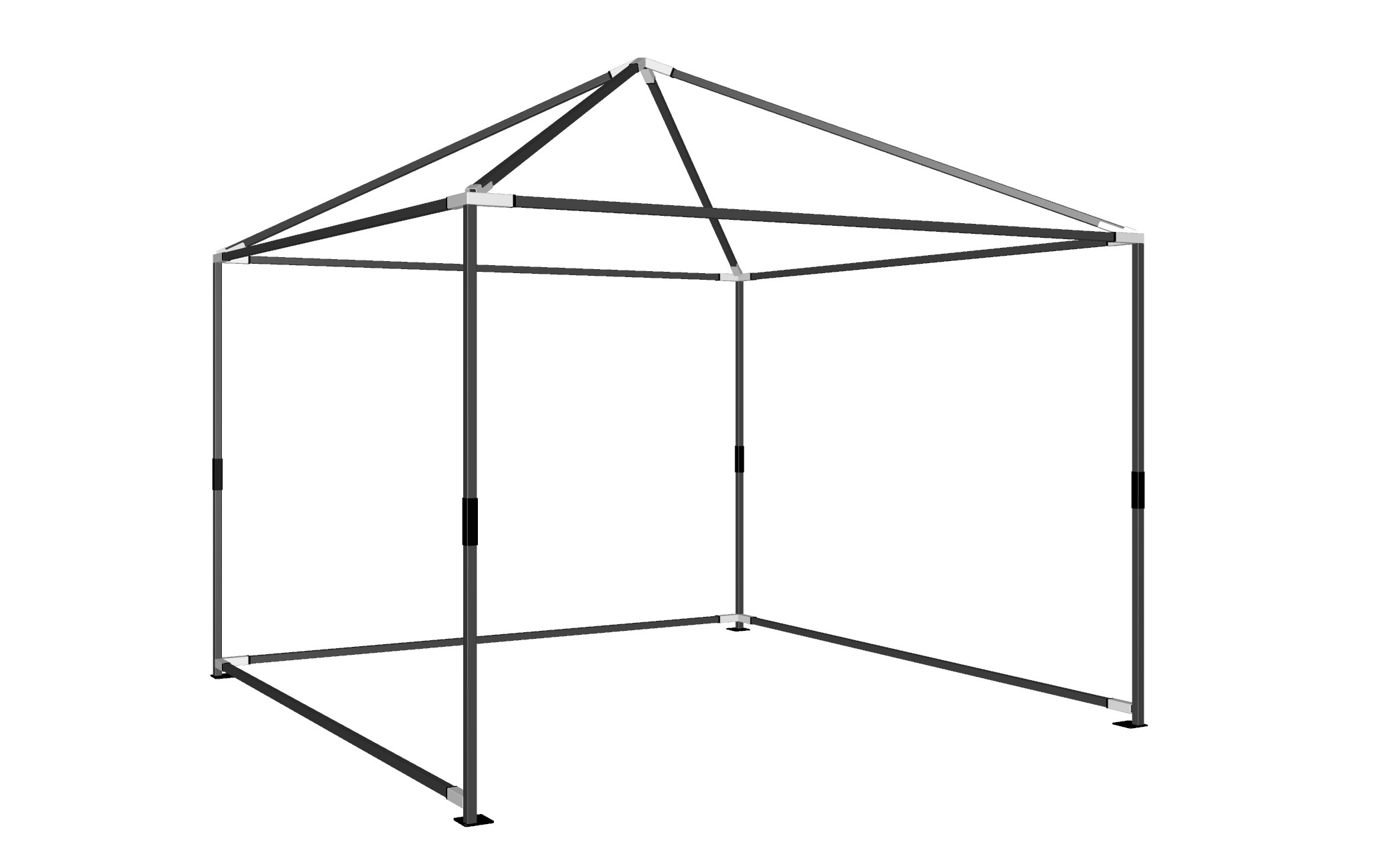AutoVue v15 can handle a huge range of graphic and text file formats including virtually all varieties of raster image files, hybrid (vector with raster elements) graphic art formats, raster formats used for scanning large technical drawings, several common CAD formats, word processor files, web-oriented formats, spreadsheet files and database files. There are some formats I have never heard of. It will also show binary data files in hexadecimal text form. In it’s standard version AutoVue displays, prints and converts files. The Professional version adds markup facilities.
AutoVue can be run as a normal Windows program by clicking its name in the Start menus or from a desktop icon. In addition it can be set to be the default Open action for any or all of the file format name-extensions it can handle. If that is done, (which sensibly it does not do at installation without asking) AutoVue can take over the function normally provided to a much more restricted degree by the Windows utility QuickView.
 There are three main modes of operation. View mode is the initial mode, and displays files that are opened either to fill the work area or, for multiple open files, tiled or cascaded within the work area. Markup mode looks similar, but adds and replaces toolbars to provide the ‘red-line’ or ‘markup’ facility. Markup graphics that you create are saved in a separate file linked to the marked-up file. The third mode is Thumbnails mode, which fills the work area with a matrix of miniature images of all files found in the selected folder. From there, double-clicking on a thumbnail image changes to View mode and fills the display with the selected file. The first time a folder is accessed in Thumbnail mode AutoVue builds a set of thumbnail images, which takes a little time.
There are three main modes of operation. View mode is the initial mode, and displays files that are opened either to fill the work area or, for multiple open files, tiled or cascaded within the work area. Markup mode looks similar, but adds and replaces toolbars to provide the ‘red-line’ or ‘markup’ facility. Markup graphics that you create are saved in a separate file linked to the marked-up file. The third mode is Thumbnails mode, which fills the work area with a matrix of miniature images of all files found in the selected folder. From there, double-clicking on a thumbnail image changes to View mode and fills the display with the selected file. The first time a folder is accessed in Thumbnail mode AutoVue builds a set of thumbnail images, which takes a little time.
This latest version of AutoVue continues the multiple file opening logic that I found a bit annoying the last time I reviewed this software. That is, if you repeatedly use the File Open command or icon, each new file opened replaces the one currently displayed in the window. To open more than one file you have to manually create an additional display window with a menu command, and then open a file into it. It seems an odd way to do it, rather than having the Open command create new Windows as needed as in most multiple document Windows applications. Of course this way saves you the need to Close files you discover are not the ones of interest. Maybe that’s why they do it this way.
Although AutoVue can serve as a general file viewing utility, it is clearly designed particularly with CAD users in mind, and it has very good facilities oriented to CAD practices. It can view AutoCAD, Cadkey, CoCreate ME10, DXF, Generic CADD, HPGL plot files, IGES, MicroStation, Visio and ACIS solid modelling SAT files. For each format, AutoVue provides appropriate options for layer control (or levels etc), viewing blocks (or cells etc), line-types, line-weights, external reference files, 3D view angle control, shaded or wire-frame, etc. It also implements model or layout modes (paperspace) as appropriate, including the multiple layouts available in AutoCAD 2000.
 If you need the capability to view solids 3D data in from various products such as CATIA, SolidWorks, SolidEdge, Solid Designer and Pro/Engineer, you need a different product… AutoVue SolidModel or SolidModel Pro. These versions support a superset of 3D formats. I did not review these products and cannot comment on how these file formats are handled.
If you need the capability to view solids 3D data in from various products such as CATIA, SolidWorks, SolidEdge, Solid Designer and Pro/Engineer, you need a different product… AutoVue SolidModel or SolidModel Pro. These versions support a superset of 3D formats. I did not review these products and cannot comment on how these file formats are handled.
AutoVue is a very well proven and robust multi-format viewer. Unlike many file viewers it handles difficult combinations of particular format features without error. A very common failing of many viewers is getting the stacking order of opaque objects wrong in WMF which results in amusing and grossly wrong displays. AutoVue correctly shows the WMF files that I have noticed often give trouble that way.
As well as viewing and mark-up, AutoVue is very proficient at format conversion, and that will be its big attraction for some users. It includes powerful batch format conversion of groups of files. Naturally, this does not extend to the very complex task of raster-to-vector conversion. It converts between vector formats and raster formats and from vector to raster. It can also extract all text elements from a graphic file into a text file.
AutoVue can be recommended as a reliable tool for an exceptional range of formats. For CAD offices it is notably good for the range of CAD data file formats it can handle and convert between. It can also print anything it can view.

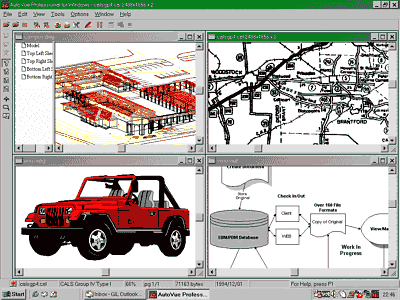

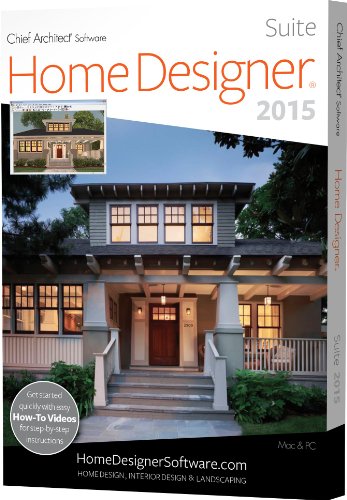
![Microsoft Visio Professional 2013 (1PC/1User) [Download]](https://www.cadinfo.net/wp/wp-content/uploads/2015/05/413ktOmQhVL.jpg)