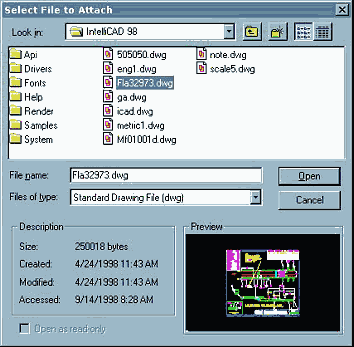When users report a problem loading a drawing file, in almost every case there are errors in the file that prevent it from opening, or being opened but not saved. Some problems are due to objects created in Autodesk’s Architectural Desktop since removed but with remnant references still existing in the drawing. Many are due to associative hatches whose boundaries no longer exist. Some are due to phantom entities like polylines with one or zero vertices.
If you are able to open a file in AutoCAD and receive no error messages when loading or when running AUDIT then the file will likely load just fine in IntelliCAD or AcceliCAD. Many times people ignore these messages because the file seems to work fine, but the errors remain. It is a good idea to eliminate errors before they turn into something bigger.
Anyone using AutoCAD or other CAD system for any length of time is going to run into this issue sooner or later. The recommended steps you can take to fix damaged files are as follows…
- If the file will open but then has problems after opening use the AUDIT command found on the file menu to repair errors. After AUDIT save the file to a new name.
- If the file will not open use the RECOVER command found on the file menu to repair errors. After RECOVER save the file to a new name.
- If neither of the above work try recovery or audit in the application the drawing was created in, for example AutoCAD. Then save to a new name.
- Use the WBLOCK command to save the whole drawing to a new file name. The WBLOCK command has the effect of stripping garbage from the file.
- INSERT the file into a new file, then WBLOCK to a new file name
- DXFOUT from the application the drawing was created in, then DXFIN into IntelliCAD/AcceliCAD.
- Try a combination of the above.
Orphaned data and data that the latest software versions cannot handle are often created using DWGs from a variety of sources, created on different software packages. Your DWGs may even have been subject the DWG format changes by saving to prior versions, loaded by something else and served to you as an “AutoCD DWG” file. Yeah right. Even AutoCAD has difficulty getting cross version translations right sometimes.
The steps details above will usually enable you to arrives at a file that you can read and write, thus saving the day. However if files are coming to you from varied sources then some data management strategies to make sure data is clean and compatible are appropriate. How you do this depends on your situation. A basic procedure like WBLOCKing all incoming data and saving it to your preferred house DWG version before making it available for INSERTing in your company drawings is a good start. This will ensure that unreferenced data in the DWGs is removed and that the DWGs in their base form, before use, are sound and saveable.
Thanks to Autodsys, Inc. for making key portions of this article available for publication.