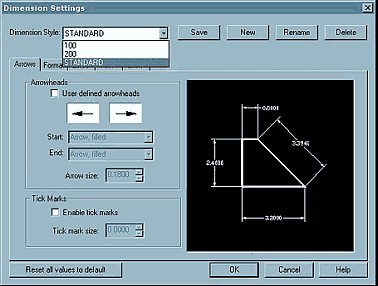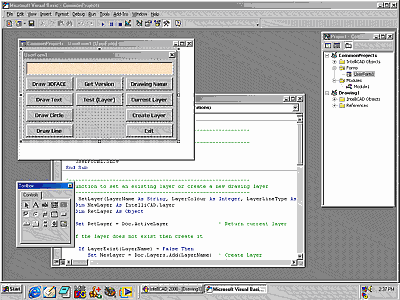We’re often guilty of overlooking or ignoring the fundamental components of our setup. Automating the first act of drawing creation is a great way to standardize the format, settings, structure and presentation of your drawings.
Even though a new IntelliCAD drawing looks like a blank page, it is already set up according to a default scheme that defines the layers, colors, linetypes, units, coordinates, snap settings and other
factors that control how you can design and what your document will look like as you begin to work. Let’s look at how to control default drawing settings when creating a drawing and how to change basic drawing settings when the default settings are not suitable.
The two ways of going about this are firstly, to use a template drawing or, secondly, to follow a setup wizard. Experienced users have a number of templates, representing various sheet sizes, projects or clients. The most suitable template can be selected when creating a new drawing. The setup wizard is particularly useful if you’re just starting out or need to create a quick sketch and you don’t have an appropriate template on hand.
What’s a template?
A template, sometimes referred to as a prototype, is a drawing that forms the base for creating a new drawing. It normally contains your preferred settings for variables such as snap and grid increments, along with commonly used layers and text and dimension styles. The idea is that, by defining these settings in a template, you don’t need to repeat the process each time you start a
new drawing.
If you select the icon in the standard IntelliCAD toolbar to create a new drawing, you don’t get the option of choosing a template or running the new drawing wizard. This icon runs the NEW command and creates a new drawing based on the default template.
- TIP… <CTRL>+<N>
is another way of accessing the New command in most Windows applications.
To access the template and wizard options you need to use the NEWWIZ command. You can type this at the command prompt or select New from the File pull-down menu. Selecting the template option allows you to Browse the available drives and nominate any existing drawing for use as a template.
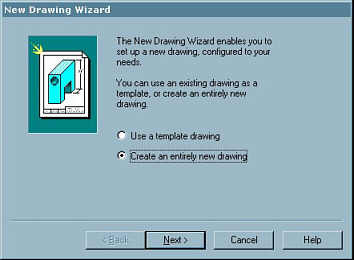
You can follow the wizard to create a newdrawing or template.
A common way of preparing templates is firstly to create a new folder on your hard disk, so that templates don’t get lost among your working drawings. Then modify a blank or existing drawing to suit your preferences and save this into the template folder. IntelliCAD allows you to access many of these settings in an existing drawing by selecting Drawing Settings from the Settings pull-down menu or typing SETTINGS at the command prompt. For many businesses a single template is sufficient and drawing borders to suit different sheet sizes can be inserted as blocks or attached as
external reference files. If you have a number of different clients requiring various layer structures, it may be worth creating template files for each client or project.
Templates are used in many sites to cater for different drawing scales. If you don’t have a LISP program, script or macro to alter your setup for different plot scale factors, you can define templates for scale factors such as 1:10, 1:50, 1:100 and so on. This removes the need to change text heights and dimension scale factors when working at different drawing and plot scales.
Ask the Wizard
Apart from selecting a template, the other option within the new drawing wizard is to follow the wizard to establish:
- Linear Units — Decimal is the normal option for
metric work. - Angular Units — Decimal is the normal option,
apart from survey work. - Entity Linetype — Normally leave this set to BYLAYER.
- Gridmode — Displays a grid of dots (like graph
paper) for visual reference. - Snapmode — Restricts the cursor movement to
specified increments. - UCS Icon — Visibility of the UCS icon is
normally only required for 3D work. - Blipmode — Marker blips are left on the screen
after selection for those who like to see where they’ve been. - Entity Colour — Normally leave this set to BYLAYER.
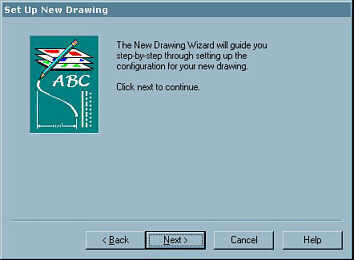
IntelliCAD 98 also has a wizard to assist in the
creation of new drawings.
IntelliCAD 98 also has a wizard to assist in the
creation of new drawings.
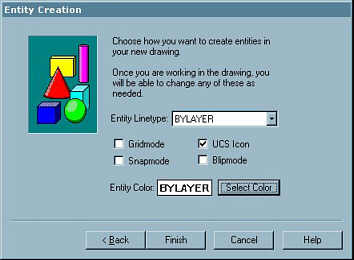
The new drawing wizard provides a number of options to help you establish new drawings.
All of these wizard settings can be established in a template drawing file. The wizard doesn’t have a scale option to adjust variables based on a nominated scale factor, so in most cases you’re better off taking the time to define your own templates.
Remember you can use any existing drawing as a template, which means you don’t have to load a file and perform a SAVEAS to make a working copy of a drawing. At a minimum, you should try to include layers, text and dimension styles, unit, snap and grid settings within your template. The smarter you can make your templates, the less work you’ll have to do each time you start a new drawing.