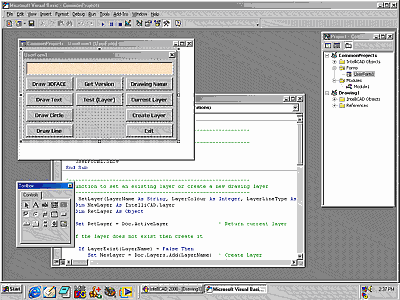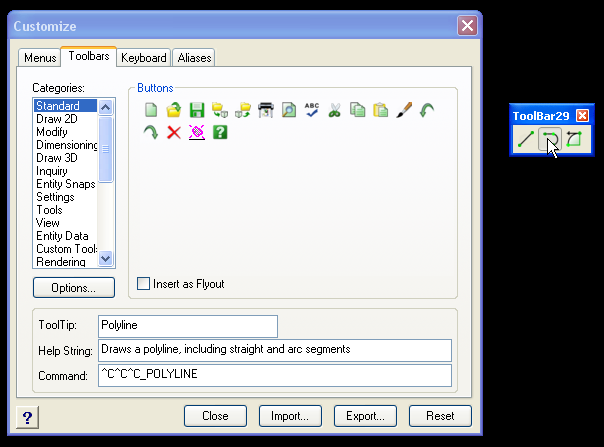Layers are another important way you can control your information and build intelligence into your design drawings.
In another article we looked at starting new drawings and working with colors to define line weights. In “Lines, Layers, Colors” I recommended that we work with a color setting of BYLAYER and that we associate colors and layers. This means that we need to develop a layer naming convention that is logical and, at the same time, flexible enough incorporate our color settings for line weights and linetypes.
This article tackles layers. Most discussion around the topic of layers usually results in a number of parties putting forward their preferred system and suggesting that everyone else should adopt it. The reality is that developing a layering system is a very subjective process and it’s often difficult to agree on a convention within a company, let alone a community.
With this in mind, the purpose of this article is to provide some guidelines to assist you in developing your own layering convention. There are some fundamental principles that will make your system work better and work with others.
At a basic level, a layer naming convention should provide control over the visibility of different parts or views within the same drawing, while also reflecting standard pen weights. If we use the color green to plot to a 0.35mm pen, it’s not sufficient to just create a layer called GREEN on our drawing. This layer may be used in several subassemblies or views on the same drawing and will not allow a view or detail to be turned off. Layer Grouping
Most layering systems now work with groups of layers, so that the first part of the layer name defines the group name. To use a mechanical drafting example, let’s say that we have a general assembly drawing that contains sub-assemblies part 1 and part 2. The layer naming convention should cater for part groupings so that, for example, PART1_35 and PART2_35 can exist within the same drawing and their visibility can be independently controlled.
Notice how we’ve used an underscore in the layer name to represent a space. IntelliCAD allows the use of up to 31 characters, including letters, numbers, hyphens, underscores and dollar signs. Character such as parentheses, slashes and spaces are not allowed, but the underscore is accepted as being equivalent to a space. Also notice how we’ve used 35 in the layer name to represent a 0.35 pen, rather than using GREEN in the layer name. This makes our intention clear to others that might access the drawing and the layer colors can be updated to implement a variety of color systems. Wildcards
When drawings are developed using this approach, layer wild cards can be used to quickly control visibility. To further develop our example, let’s say that part 1 has the following layers:
PART1_35_CONTINUOUS
PART1_35_CENTER
PART1_25_DASHED
Notice that we have also incorporated linetypes in the layer names. We can freeze all layers associated with PART1 by entering the following at the command prompt:
LAYER F PART1*
This command freezes all layer names starting with the text string “PART1”. We can use layer wild cards to control the color, visibility and activity of the layer groups within the drawing.
By working with layer groups we can logically separate the components of our drawing and, at the same time, use layers to establish colors and linetypes within these groupings. XREFS
Using XREFs (external reference files) with our drawings extends this capability. The layer names of XREFs incorporate the name of the file being referenced and can also be controlled using layer wild cards. If, for example, the previous layers were part of a drawing file GA and this file was attached to another drawing as an XREF, the referenced layers would appear as follows:
GA|PART1_35_CONTINUOUS
GA|PART1_35_CENTER
GA|PART1_25_DASHED
Our layer naming holds up to this test and we can still control part visibility within the attached reference file.
In developing a layer naming convention it is important that you adopt a logical structure, as outlined in our simple example. Incorporating the pen weight or linetype in the layer name is one way of going about this. If you can also adopt logical groupings and incorporate these within your naming, you can manipulate layers quickly with wild cards and you’re well on the way to a flexible system that others can understand and work with.