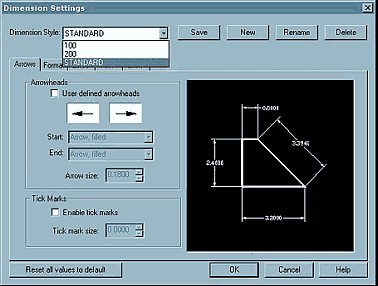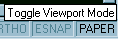The two main rules are, firstly, to use dimension styles wherever possible and, secondly, to scale dimensions globally using the DIMSCALE variable.
A dimension style is simply a snapshot that saves the status of all dimensioning variables. When you place dimensions, they adopt the current dimension style. You can create, save, restore and delete named dimension styles. Dimension styles provide a way for you to change various settings that control the appearance of dimensions and save those settings for reuse. If you don’t define a dimension style before creating dimensions, IntelliCAD uses the Standard dimension style, which stores the default dimension variable settings.
The simplest way of accessing the dimension variables is to choose Dimension Settings from the Settings pull down menu, or by typing SETDIM at the command prompt.
Use a shortcut by typing D.
Each option in the Dimension Settings dialog box relates to a variable that you can set manually.
Setting A Style
The way to start out is by selecting New at the top of the dimension settings dialogue box to create a new style. The new style will adopt a copy of the current dimension settings. On a new drawing these will be the standard defaults or, if you’ve used a template, a copy of the current settings on the template drawing. Give the style a meaningful name and adjust the dimension settings to suit your own style or company standard. A bit of trial error may be necessary but the icon display within the dialogue provides immediate feedback on your changes.
 You should aim to set all of these variables so that they’re correct on 1:1 drawing—that is a drawing that will use a print scale of one printed unit to one drawing unit.
You should aim to set all of these variables so that they’re correct on 1:1 drawing—that is a drawing that will use a print scale of one printed unit to one drawing unit.
Dimensions are fundamental components of most engineering drawings, but the challenge of wrestling with 59 dimension variables is often daunting. Here we provide a couple of simple techniques to keep you on track.
In mechanical engineering, dimension styles are commonly used to change the decimal precision. Changing between 1 and 2 decimal places, as an example. You could save these dimension styles as 0, 00, 000 and so on. For architectural work you may adopt dimension styles for changing arrowheads between linear dimensions and leaders.
Adjusting scale
Once you’ve established all of your preferences for a 1:1 drawing, you should use the DIMSCALE variable to adjust your settings for differently scaled drawings. DIMSCALE works as a multiplier for variables affecting dimension size, distance and offset. You can also access this variable as the Comprehensive scale factor within the Units tab of the dialogue box. This means that you don’t need to double the value of variables such as DIMEXO and DIMEXE for a drawing with a scale of 1:2 — instead you simply set DIMSCALE to 2.
You may also want to save different dimension scale factors as styles. For example dimension styles named 1, 2, 5, 10, 50 and so on to represent different drawing scale factors.
Once you’ve created and saved your dimension styles, these should be saved within your template drawing to make them a part of all new drawings you create—see the first instalment of CAD Essentials for more information on template drawings.
Dimension styles are useful in that they can be applied to existing dimensions (DIMSTYLE APPLY), as well setting the current style for new dimensions. To change the settings of a single dimension, select the dimension and then right click to choose properties from the pop-up menu. From the Entity Properties dialogue you can choose Dimension Settings to display the dimensioning dialogue. From here you can choose a dimension style to apply or you can change individual settings.
If you use the LIST command to display the properties of a dimension, you’ll see that it’s represented by a dimension style and a number of exceptions referred to as overrides. It’s important to note that using Entity Properties to change individual settings puts a number of these overrides in place. You can use the DIMOVERRIDE command to clear dimension overrides for selected dimensions.
You should use dimension styles wherever possible and minimise the use of individual overrides. This ensures that dimensions maintain their appearance during editing operations such as stretching. Using dimension styles and incorporating DIMSCALE as a multiplier will ultimately simplify and speed the drawing process.